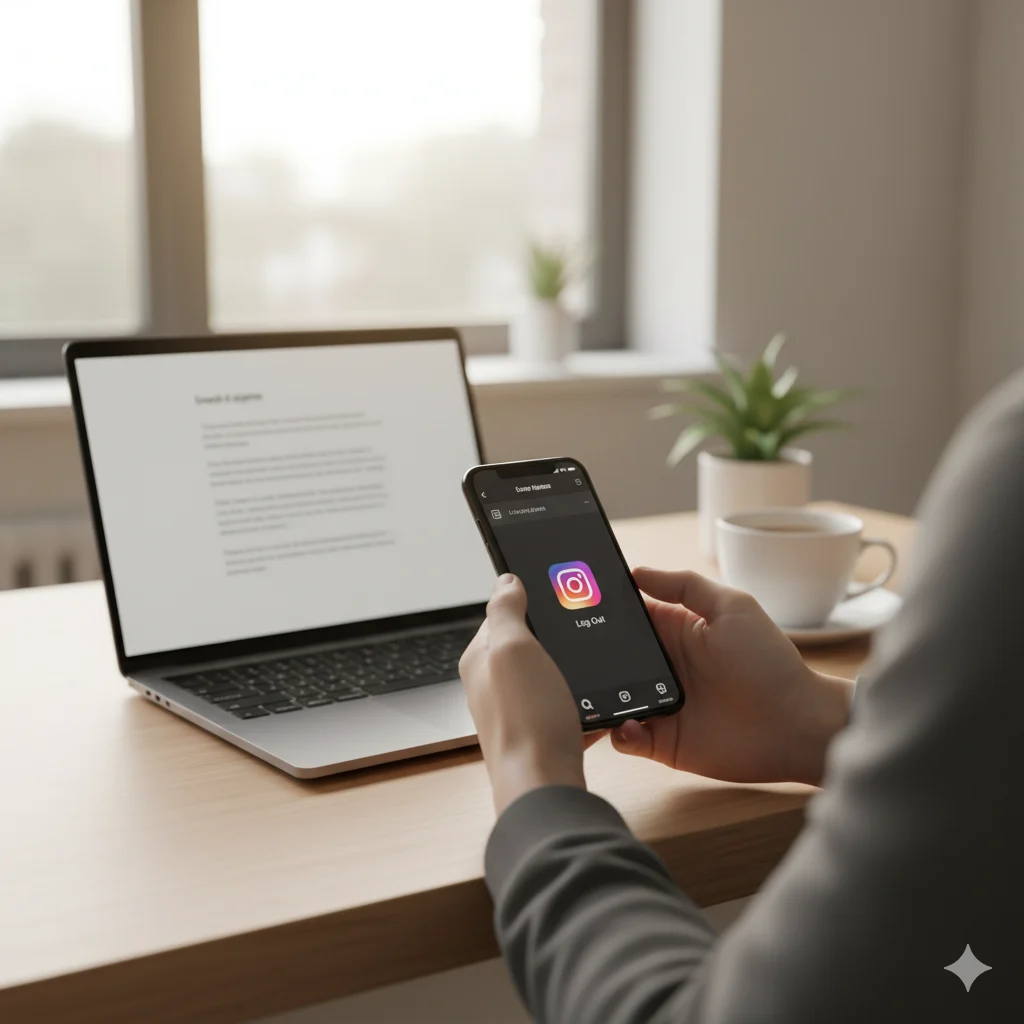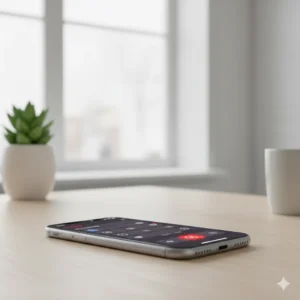We live in a world where scrolling through Instagram can feel as natural as breathing. Yet, sometimes that constant stream of selfies, reels, and notifications becomes overwhelming. Maybe you just need a short break from social media — or perhaps you’re ready for a clean start. Whatever your reason, knowing how to deactivate Instagram gives you the power to pause without losing everything you’ve built.
In this guide, we’ll walk you through both temporary deactivation and permanent deletion, explain what happens to your account, and share helpful tips to protect your data before you go offline.
Why People Choose to Deactivate Instagram
Before you jump into the steps, it’s worth understanding why many users decide to deactivate their accounts. Common reasons include:
- Feeling overwhelmed by social media pressure
- Needing a break to focus on mental health or studies
- Reducing distractions during exams or work deadlines
- Wanting privacy from unwanted followers or spam
- Planning a fresh start with a new account
Taking a digital detox is healthy — and the great news is that Instagram gives you flexibility. You can either temporarily deactivate Instagram or permanently delete your account, depending on your goal.
Understanding the Difference: Deactivate vs. Delete Instagram
Before moving forward, it’s important to know what each option means.
- Deactivating Instagram:
This is temporary. Your photos, followers, and profile are hidden until you reactivate by logging in again. It’s ideal if you just want a break. - Deleting Instagram permanently:
This removes your entire profile — photos, followers, messages, and likes — forever. Once deleted, you can’t get your account back.
Most people choose to deactivate Instagram temporarily first to see how it feels before committing to deletion.
How to Deactivate Instagram Temporarily (Using a Browser)
Currently, Instagram does not allow you to deactivate your account directly through the mobile app. You must do it from a web browser (either on a computer or phone). Follow these steps carefully:
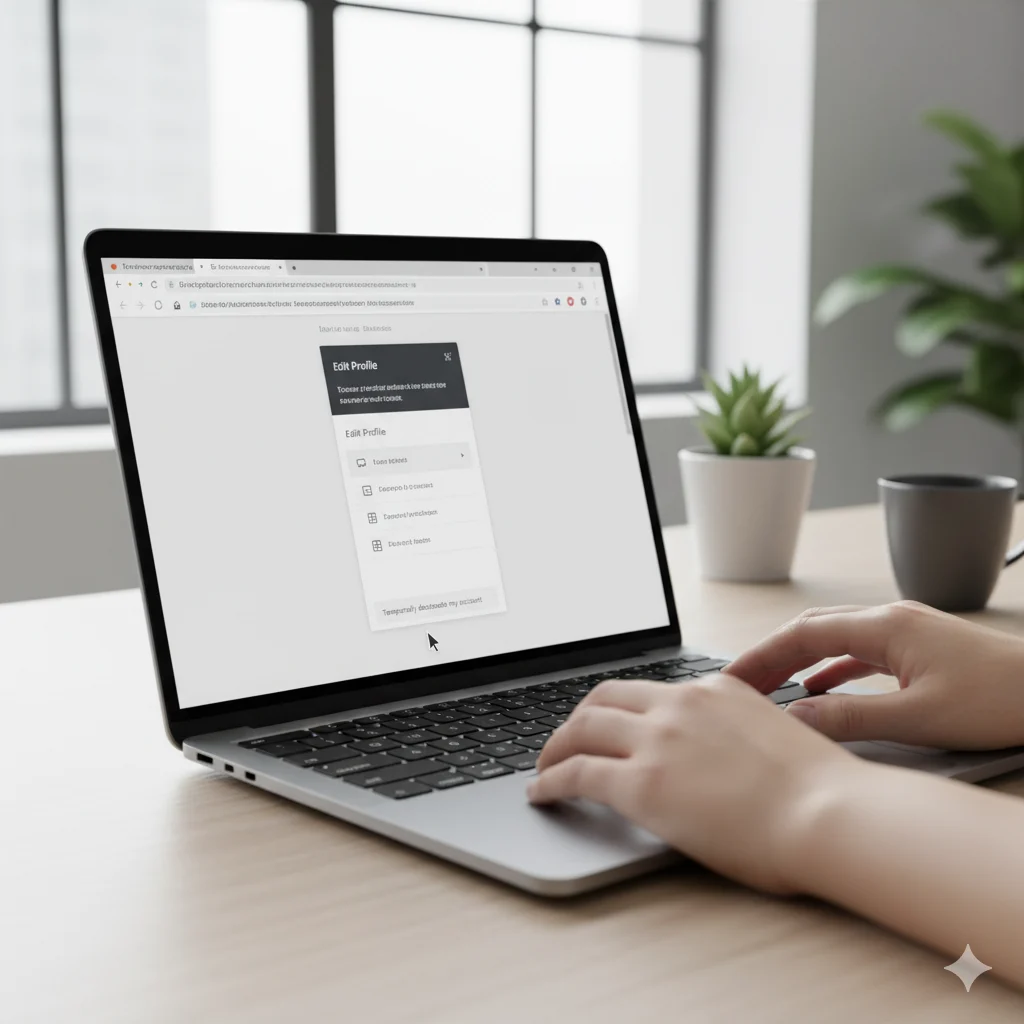
- Open a web browser on your phone or PC and go to Instagram.com.
- Log in to your account with your username and password.
- Tap your profile picture in the top-right corner, then select Profile → Edit Profile.
- Scroll down and click “Temporarily deactivate my account.”
- Instagram will ask “Why are you deactivating your account?” — choose a reason from the dropdown.
- Re-enter your password when prompted.
- Click “Temporarily Deactivate Account.”
Your profile, photos, and comments will now be hidden until you log back in again.
How to Reactivate Your Instagram Account
Reactivating your Instagram is even simpler:
- Just log back in with your username and password, and everything will be restored exactly as you left it.
💡 Pro Tip: It may take a few hours for your account to reappear in searches after reactivation — be patient.
How to Permanently Delete Your Instagram Account
If you’ve made the final decision to leave Instagram for good, here’s how to delete your Instagram account permanently:
- Visit the Delete Your Account page: https://www.instagram.com/accounts/remove/request/permanent/.
- Log in if prompted.
- Select a reason for deletion from the dropdown menu.
- Re-enter your password.
- Click “Delete [username]”.
Instagram will permanently remove your account after 30 days. During that period, you can still change your mind by logging back in.
What Happens When You Deactivate Instagram
Many users worry about what will happen after deactivation. Here’s what you should know:
- Your profile, photos, comments, and likes are hidden but not deleted.
- Friends won’t be able to see your account until you return.
- Your messages remain in the inboxes of people you’ve chatted with.
- You won’t receive any notifications or messages while deactivated.
In short, it’s a pause button, not a delete button.
Back Up Your Data Before Deactivating or Deleting Instagram
Before you deactivate or delete Instagram, it’s smart to download a copy of your data. This ensures you don’t lose your photos, videos, or messages forever.
To do this:
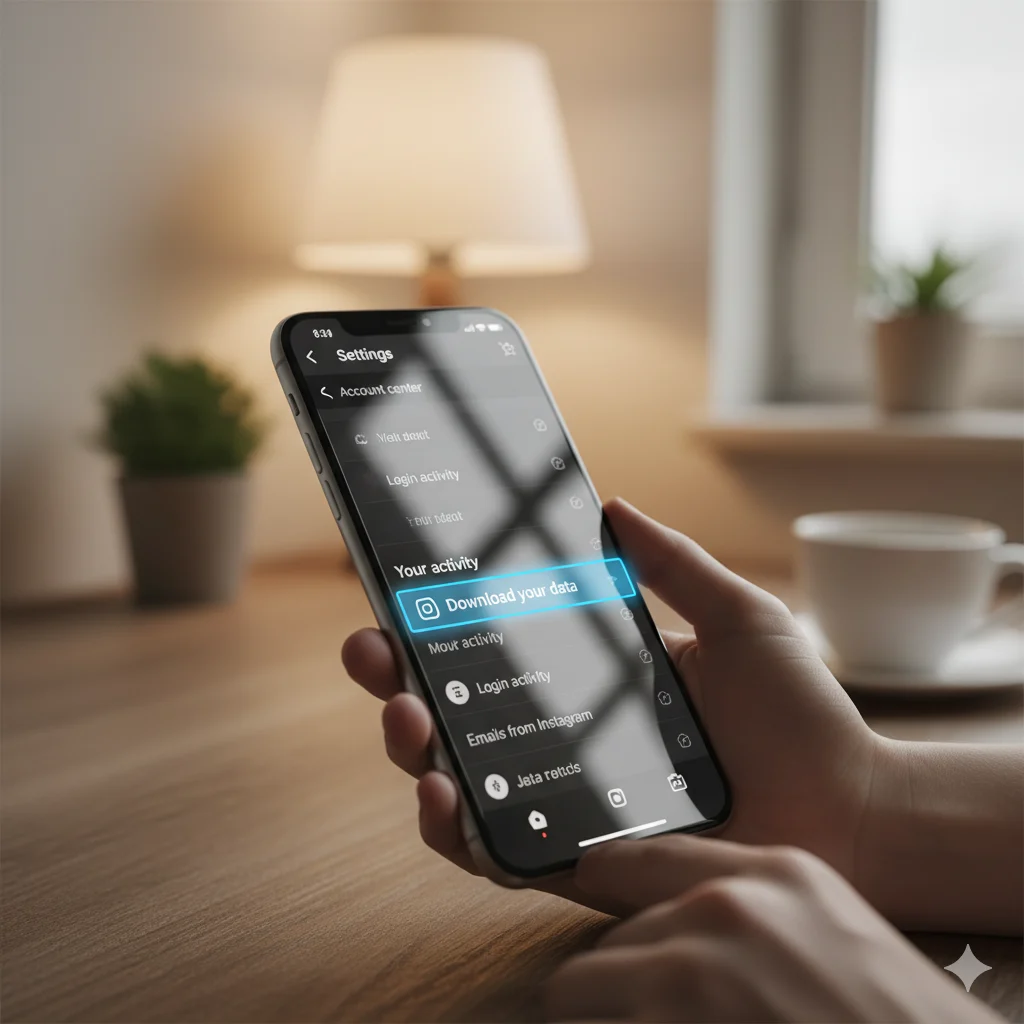
- Go to your profile → Settings → Privacy and Security.
- Scroll to Data Download → click Request Download.
- Enter your email and password.
- Instagram will email a file with all your data within 48 hours.
This simple step ensures that your memories are safe even if you never log in again.
How to Deactivate Instagram on Mobile Devices
Although you can’t deactivate Instagram directly from the app, you can use your mobile browser.
Here’s how:
- Open your phone’s browser (like Chrome or Safari).
- Go to Instagram.com and log in.
- Tap your profile picture → Edit Profile.
- Scroll to the bottom and select “Temporarily deactivate my account.”
- Enter your password and confirm.
✅ Done! Your account will now be hidden until you log in again.
Privacy and Security Tips Before Deactivating
Before you step away, ensure your privacy is protected:
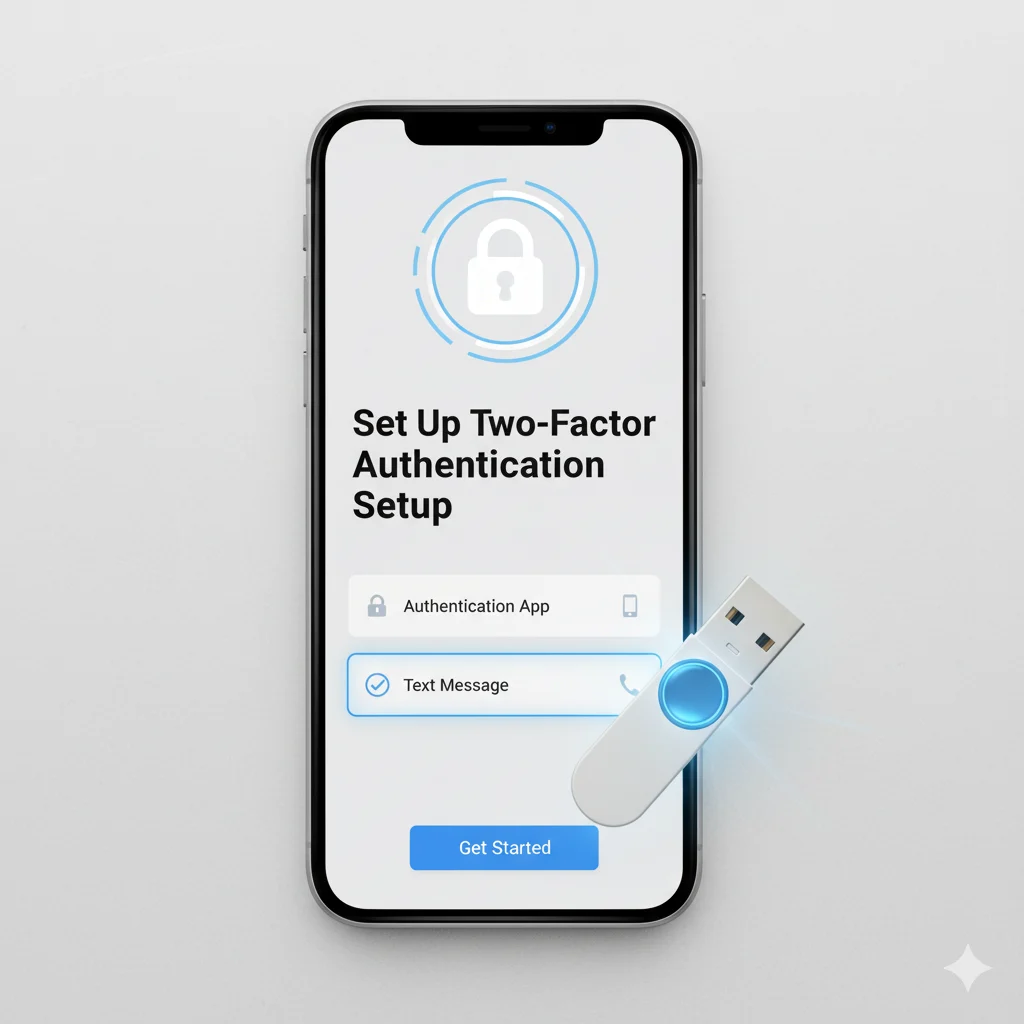
- Change your password if you’ve shared it on multiple devices.
- Enable two-factor authentication to secure your account.
- Log out of all devices through your settings page.
These steps prevent unauthorized access while you’re offline.
When You Should Delete Instagram Instead
If Instagram is affecting your focus, mental health, or relationships, deleting it permanently might be a good decision. Some users choose this option to reset their digital lives completely.
Before deleting:
- Inform close friends so they’re not confused.
- Download your data backup.
- Take your time — permanent deletion is irreversible.
FAQs About Deactivating Instagram
Q1. Can I deactivate Instagram from the app?
No. You must use a web browser on your phone or computer.
Q2. How long can I deactivate Instagram?
As long as you like! There’s no time limit — your account stays hidden until you log in again.
Q3. Will my followers know I deactivated Instagram?
No. Your profile simply disappears, so followers won’t get any notifications.
Q4. Can I deactivate Instagram multiple times?
Yes, but Instagram allows only one deactivation per week.
Q5. What if I forget my password after deactivation?
You can reset it anytime using your email or phone number on the login screen.
Real-Life Scenario: Why Taking a Break Helps
Sara, a college student, found herself spending hours scrolling through Instagram every night. Her productivity dropped, and she felt drained. She decided to temporarily deactivate her Instagram account for a month.
The result? More sleep, better focus, and a sense of peace. When she returned, she followed fewer accounts and set daily time limits — a small change that made a big difference.
Taking a digital break doesn’t mean giving up; it means taking control.
Conclusion
Learning how to deactivate Instagram gives you freedom — freedom to pause, reflect, and reset. Whether you’re stepping away for a week or walking away permanently, this guide empowers you to do it safely.
Remember, social media should enhance your life, not control it. Take the time you need to recharge. When you return, you’ll see your digital world with clearer eyes and a calmer mind.

Hi, I’m Jam Sun, the creator of Punspanda.com. I write fun, clever puns, jokes, and easy-to-read humor content designed to entertain, inform, and make people smile. My goal is simple: turn everyday words into share-worthy laughs.